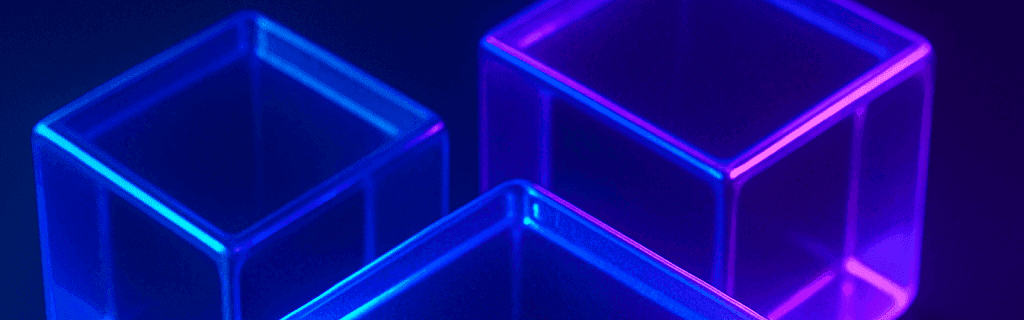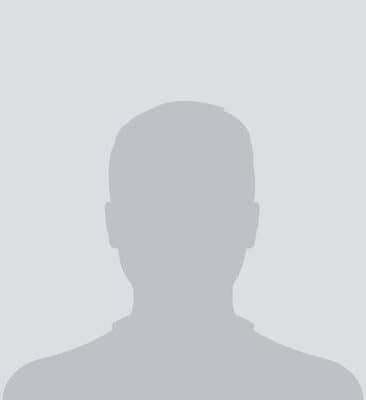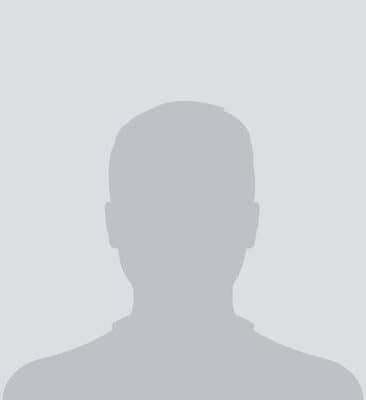How can you start using MCP servers?
Want to get started with MCP yourself? We’ll show you how to set up your own MCP setup in just a few steps. We use Notion as an example, but you can apply this process to other MCP servers.
Step 1: Download Cursor IDE Download Cursor IDE fromcursor.com/downloads. This is our MCP client that we will use.
Step 2: Choose an MCP Server For this tutorial, we will use the Notion MCP server from makenotion/notion-mcp-server. This is a good choice because Notion is accessible to most people.
Step 3: Set up Docker Desktop Make sure Docker Desktop is up to date. We are going to use the Docker MCP toolkit (beta) to simplify installation. You can also do this via the mcp config .json that most clients have.
Step 4: Add the Notion MCP server In Docker Desktop, go to the MCP toolkit and add the Notion MCP server. This process is visual and user-friendly.
Step 5: Configure the Notion MCP server You will need a Notion API token. Go to notion.so/profile/integrations to create it. Follow the instructions on the Notion MCP GitHub page for the exact steps.
Step 6: Connect Cursor to the MCP toolkit In the MCP toolkit, go to the clients tab and click “connect” at Cursor. This adds the docker mcp toolkit to Cursor’s mcp.json.
Step 7: Restart Cursor (optional) Restart Cursor to make sure everything is loaded correctly.
Step 8: Check the connection Go to File > Preferences > Cursor Settings > Tools & Integrations to see if the MCP server is connected correctly.
Step 9: Test it out! Start a new chat (Ctrl + I) and try it out. You can now ask questions about your Notion data and the AI has direct access to your Notion workspace.